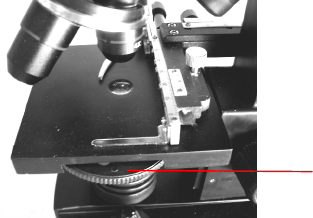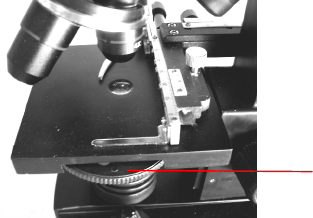
4. Use the objective nosepiece (12) to rotate the objective lenses (11) until the 4x objective lens is directly over the
specimen. Always start with the lowest power objective (4x with this microscope) which gives you 40 power and work
your way up to higher powers. At 40 power you will have the widest field of view and the brightest image.
5. Look at the LCD screen while turning the focus knob (6) until the specimen comes into view. You may need to adjust
the stage movement knobs (Figure 5) slightly to center the specimen in the field of view.
6. With the 4x objective lens, you can also vary the power anywhere from 40x to 160x by using the digital zoom of the
LCD module. Use the direction keys on the LCD module to use the digital zoom and in the center of the screen will be
an icon of a magnifier indicating at what digital zoom setting you are at.
7. For higher powers, you will need to rotate the objective nosepiece to the 10x objective and to the 40x objective for the
maximum power. You will have to refocus when changing the power of the objective lenses. While using either of
these objective lenses you also can increase power by using the digital zoom.
Note: When changing objective lenses, lower the stage to its lowest position so you will not hit anything during
the rotation. Also, at the higher powers, be careful when raising the stage close to the objective lens so that the
objective does not hit the slide specimen (or other object) and cause damage.
Using Filters
Normally most viewing or imaging will be done without filters. However, to bring out different levels of detail, experiment
with changing the color of the back lighting of the specimen especially for very bright transparent specimens. To change
the lighting color, rotate the color filter wheel (Figure 6 below) to the desired color. Each color is centered when you hear
the click stop. You may need to refocus by adjusting the focus knob (6) slightly for best viewing. You should
experiment with each of the colors to see the results.
Figure 6
Digital Imaging
You can take snapshots or a short video with your microscope with the built-in digital camera. With the internal storage
memory, you do not need to use a PC or any other devices to do imaging. Transferring of images to your PC for saving and
or printing them is easy and will be discussed later in this manual.
Note: If you are going to take images, do not connect the USB cable to your PC or damages could occur to the
equipment. The USB cable is not used at all for taking images.
Settings and Information for the Digital Camera
1. In the top left of the LCD screen is the EV (Exposure Value) which adjusts the brightness level. The normal
position is 0.0 and this can be adjusted in increments up to +1.5 to -1.5 by pushing the up/down directional keys.
2. In the lower right of the screen is shown the remaining internal memory available (in KB) for taking images.
3. In the lower left of the screen is shown an icon of a camera which indicates it is ready for snapshot mode. The
first numbers for the resolution to use are also shown.
4. By pushing the directional keys (left/right) you change the digital zoom shown by a magnifier icon when you push
the keys.
5. Push the Menu Key to:
A. Size – this sets the resolution you want for the image. The camera itself uses the 1600x1200 pixel
arrangement (2MP) but you can use digital interpolation to increase the resolution or you can use lower
resolutions to increase the number of images you can save in your internal storage memory. Use the
directional keys to make changes.
B. Picture Effect – you can change from Normal, to black & white, negative art, or sepia.
6
Color Filter Wheel