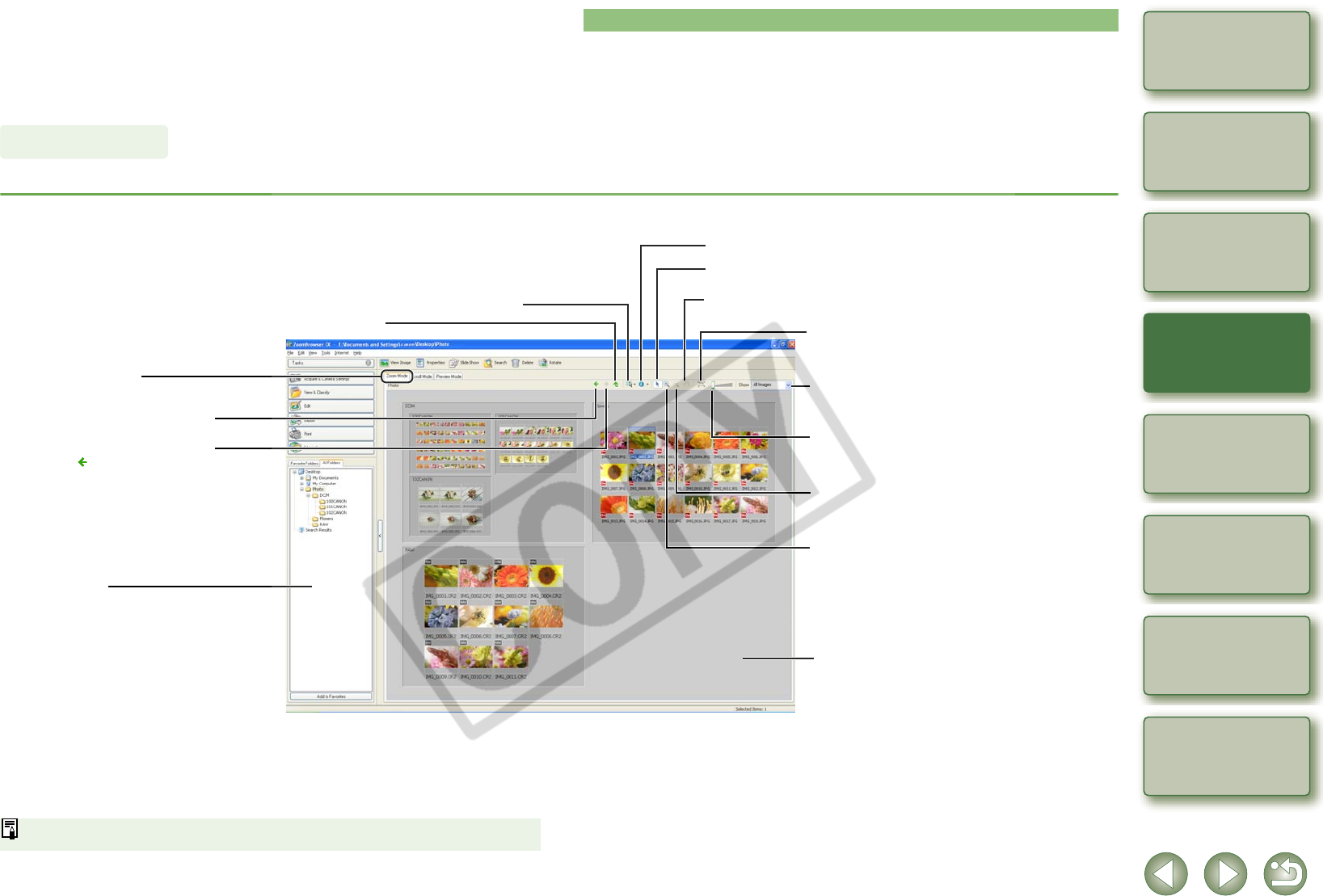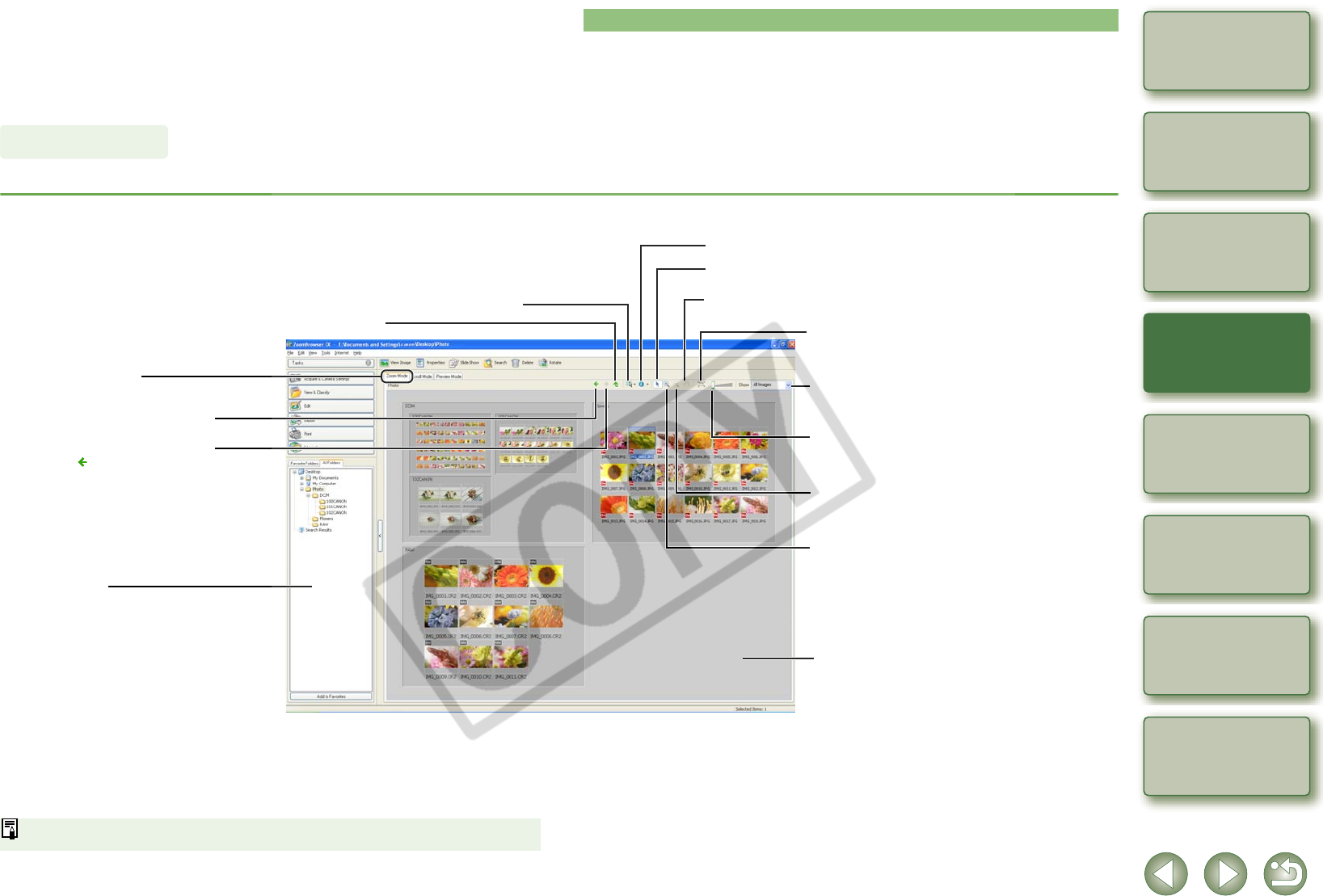
2-4
1
2
3
4
5
Cover/Table of
Contents
Downloading Images
from the Camera,
and Camera Settings
Working with
Images in the
ZoomBrowser EX
Remote Shooting in
the EOS Capture
Troubleshooting
and Uninstalling
the Software
Index
Setting the EOS 5D
and EOS-1D Series
Cameras
Introduction
Selecting the Image Display Mode
You can select the image display mode from 3 types (Zoom Mode, Scroll Mode and Preview
Mode).
Also, in the viewer window, you can display images individually, and in the properties window,
you can check shooting information and enter comments, etc.
You can zoom into the target folder and display the images inside the folder.
Select the [Zoom Mode] tab.
O To select an image, click the target image.
O To select sequential images, click the first image and then hold down the <Shift> key and
then click the last image.
O To select multiple images, hold down the <Ctrl> key and click the images.
O If you move the mouse cursor on top of the image and wait for a while, the image will be
displayed individually.
O You can zoom in by double-clicking inside the folder frame.
You can set the zoom speed when a folder is selected in the preferences (p.2-19).
Zoom Mode
Returns to the display of the folder
previously displayed.
Returns to the display of the folder
before [ ] is clicked.
Displays the folder above.
You can select or deselect all the images and folders.
You can set the information to be displayed for the images.
Displays the image enlarged.
When the image is enlarged, the [Navigator] window
appears and you can check the enlargement position.
Displays the image reduced.
Drag left or right to display the image enlarged or reduced.
You can display only the images that match a “Rating”.
To select an image after enlarging or reducing it,
click this button before selecting it.
Zoom Mode tab
Folder area
The images in the selected folder are displayed
in the image display area.
The images are displayed to fit the size of the window.
Image display area
The images inside the folder selected in
the folder area are displayed.
When the image is displayed as an enlargement, you can move the
display position by dragging on top of the image.