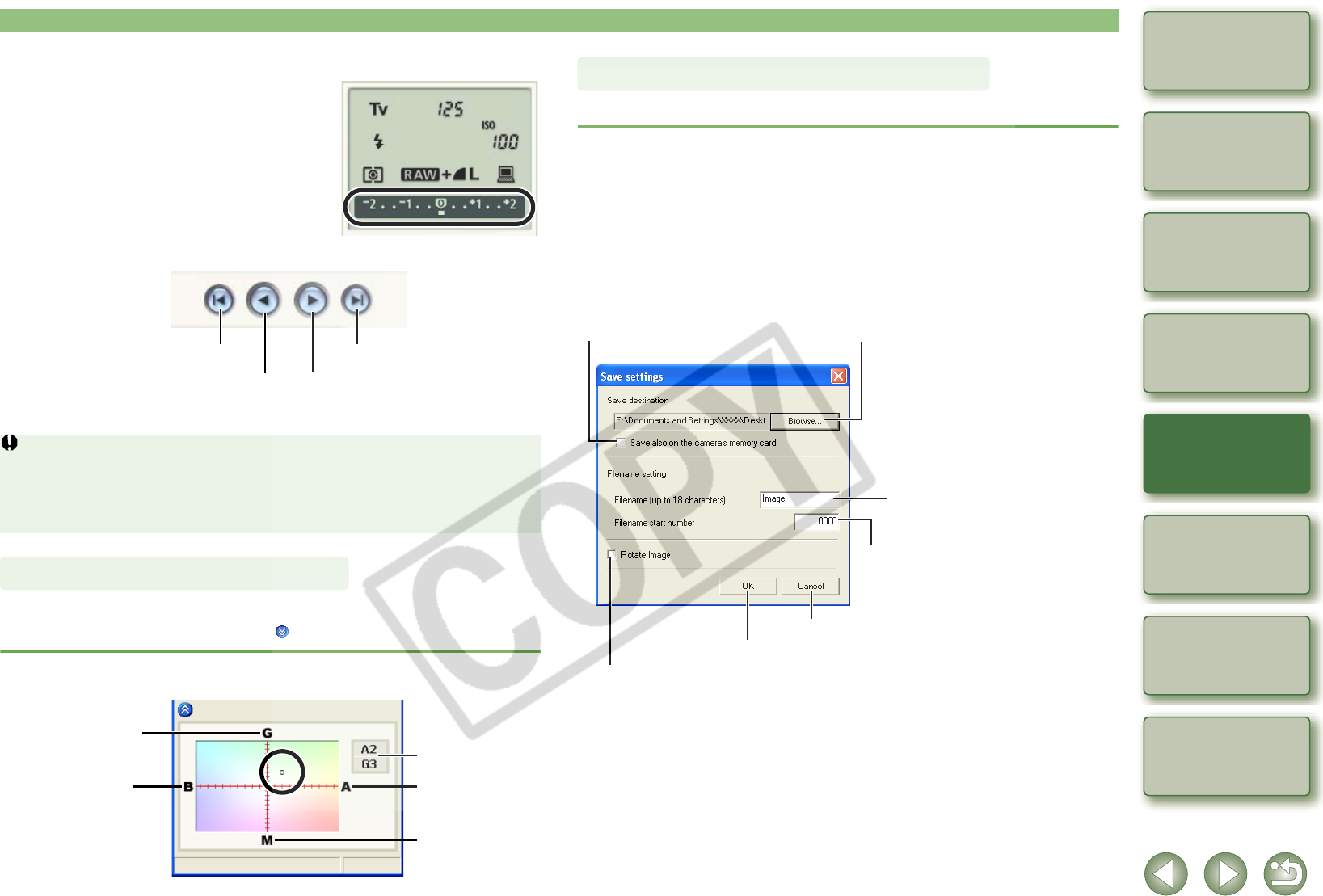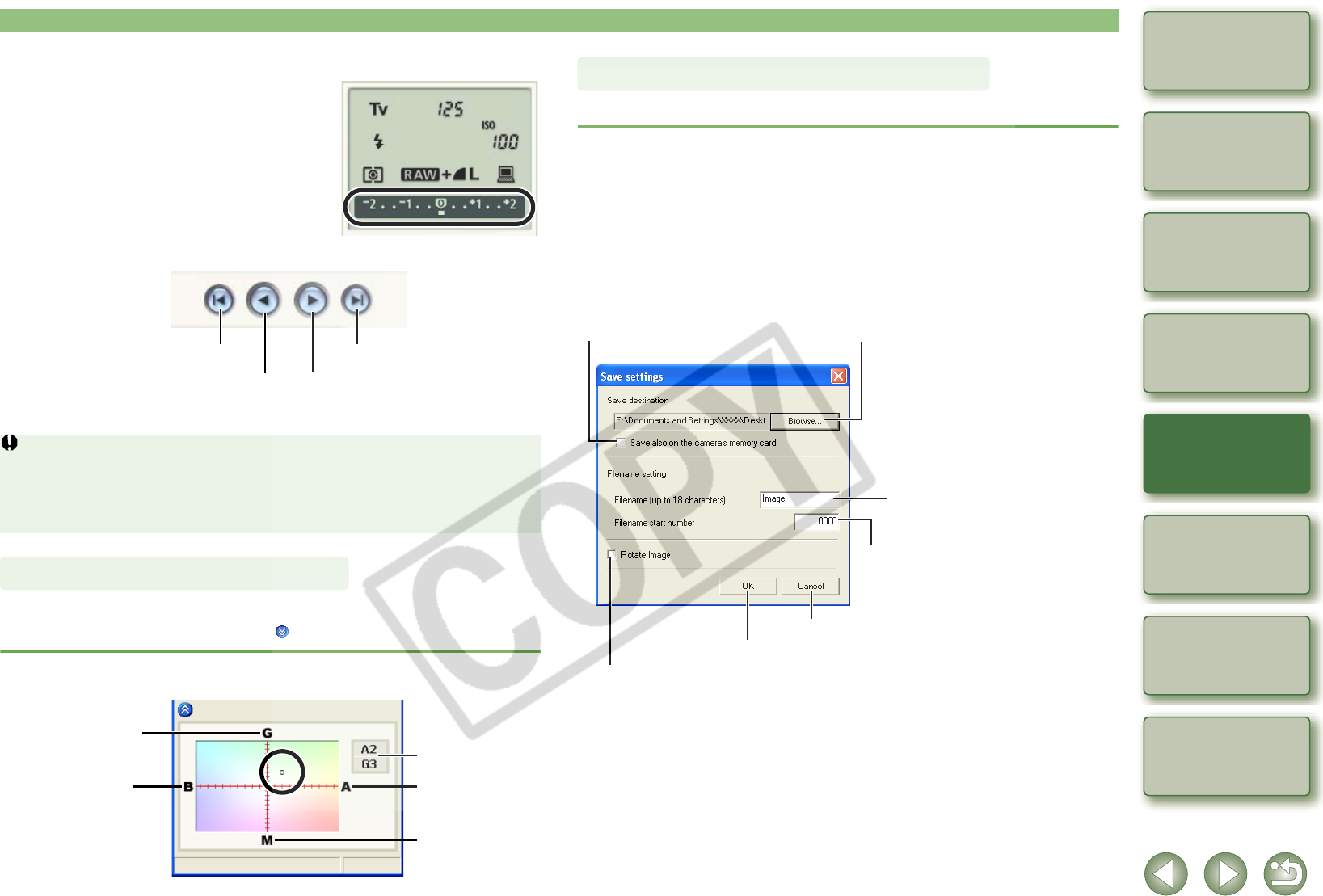
3-4
1
2
3
4
5
Cover/Table of
Contents
Downloading Images
from the Camera,
and Camera Settings
Working with
Images in the
ZoomBrowser EX
Remote Shooting in
the EOS Capture
Troubleshooting
and Uninstalling
the Software
Index
Setting the EOS 5D
and EOS-1D Series
Cameras
Introduction
You can compensate white balance with the blue/amber/green/magenta digital filter.
O If the dialog box has not appeared, click the [ ] button.
4
Click the icon to be set.
O The icon displayed here shows exposure
compensation as an example.
5
Use the buttons to change a value.
¿ The changed settings are applied to the camera.
O Before you specify the settings, be sure to check that the camera is ready for
shooting. If the camera is not ready for shooting (the lens is not attached, etc.), you
cannot make some of the settings.
O Set functions which you cannot set with EOS Capture (drive mode, AF mode etc.) in
the camera.
Click the compensation position.
¿ The changed settings are applied to the camera.
Allows you to decrease the value by 1 step.
Specifies the minimum value.
Allows you to increase the value by 1 step.
Specifies the maximum value.
White Balance Adjustment
Compensate magenta.
Compensate green.
Compensate blue.
Compensate amber.
Displays the
compensation value.
You can specify save destination folders and file names.
Save settings dialog box
1
Select the [File] menu X [Save setting].
¿ The [Save settings] dialog box appears.
2
Specify desired settings and click the [OK] button.
Specifying the Save Destination
Allows you to change the destination folder to which images
will be saved. The path and name of the save folder are
displayed next to the [Browse] button.
Cancels all the settings, and restores the settings to their original ones.
Checkmark to also save images on the
memory card in the camera.
Use this field to enter a file name when saving
an image. The file name can consist of up to
18 characters.
Enter a sequential number with a range of 0000
to 9999 that is added to the end of the file name.
Checkmark to enable use of the rotation function (p.3-2).
Applies the settings and closes the [Save settings] dialog box.