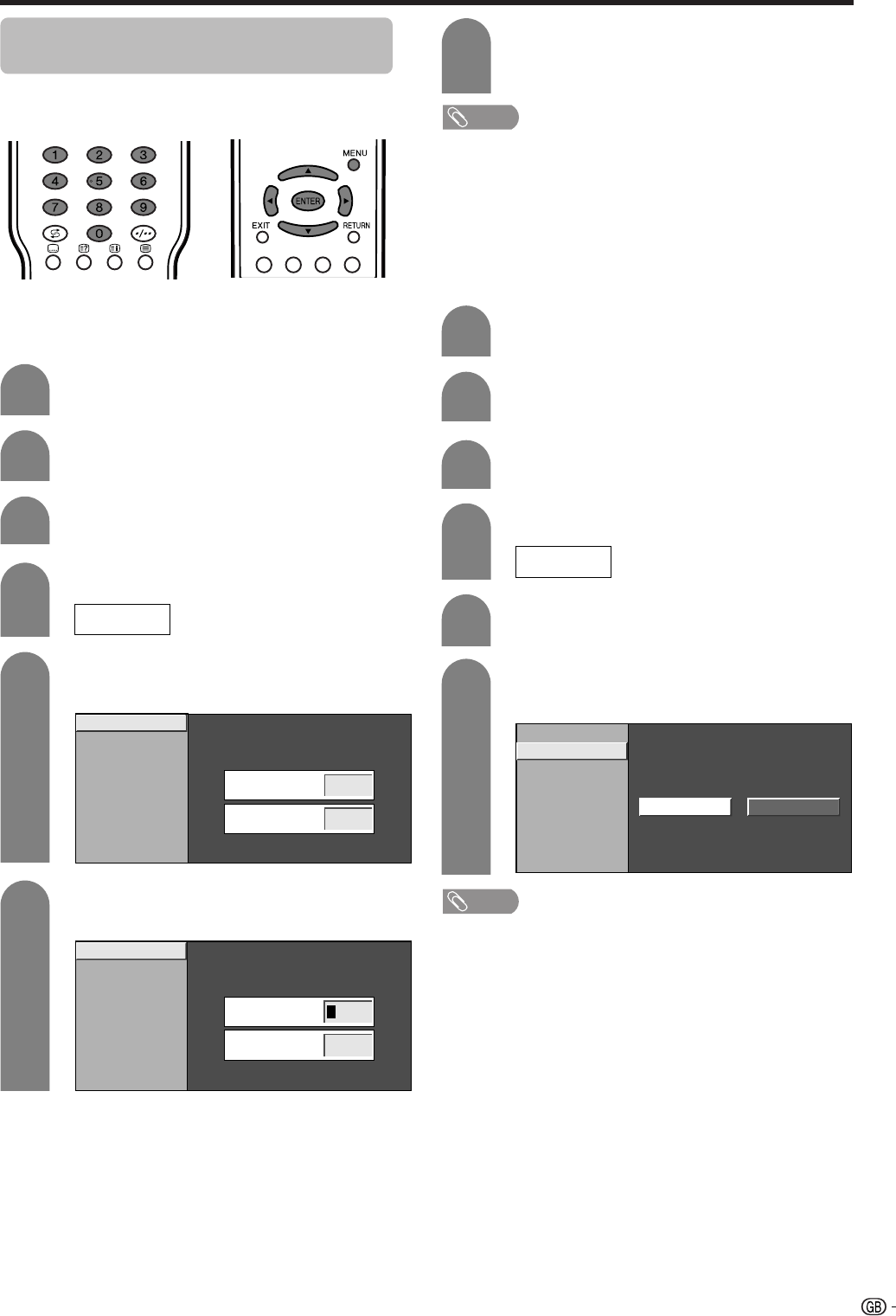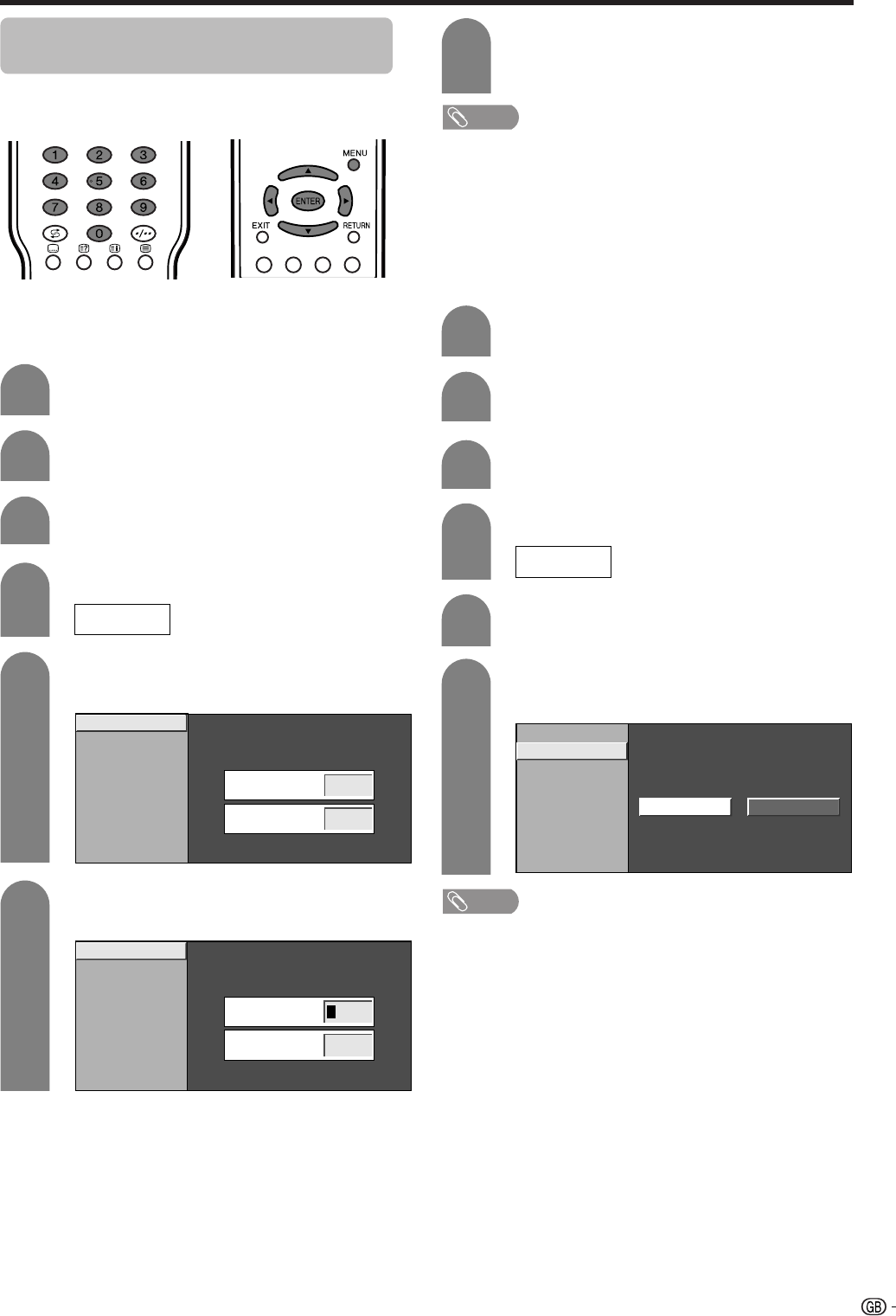
45
Password setting for child lock (for
TV input mode)
Allows you to use a password to protect certain settings
from being accidentally changed.
Setting a password
Register a 4-digit password number to use the Child
Lock function.
Press MENU and the MENU screen displays.
1
2
3
Press a/b to select “Child Lock”, and then
press ENTER.
5
6
Enter the 4-digit number as a password using
0 – 9.
Press a/b to select “Change password”,
and then press ENTER.
Enter the same 4-digit number as in step 6
to confirm.
• “The new password is registered.” displays.
7
NOTE
• To view a locked channel (Lock setting in Programme
Setup “Manual Adjust” is set to “On”), you must enter a
password. (See page 23.) When you select a locked
channel, a password prompt message pops up. Press
ENTER to display the password input window.
Press c/d to select “Setup”.
Useful adjustment settings
Resetting the password
Allows you to reset your password.
Press a/b to select “Child Lock”, and then
press ENTER.
Press a/b to select “Reset”, and then press
ENTER.
Press c/d to select “Yes”, and then press
ENTER.
Press MENU and the MENU screen displays.
Press c/d to select “Setup”.
NOTE
• As a precautionary measure, make a note of your
password and keep it in a familiar place. If you lose or
forget your password, initialise the TV to return all
settings except for the TV channel settings to factory
preset values. (See page 57.)
• This function is available for TV input mode.
2
3
5
6
1
4
If you already set the password, enter it here.
4
If you already set the password, enter it here.
––––
––––
New Password
–––
Reconfirm
––––
–
Change password
Reset
Change password
Reset
New Password
–––
Reconfirm
––––
–
Yes No
Change password
Reset
LC-32_37GA4X(E)-h 04.9.17, 7:53 AM45