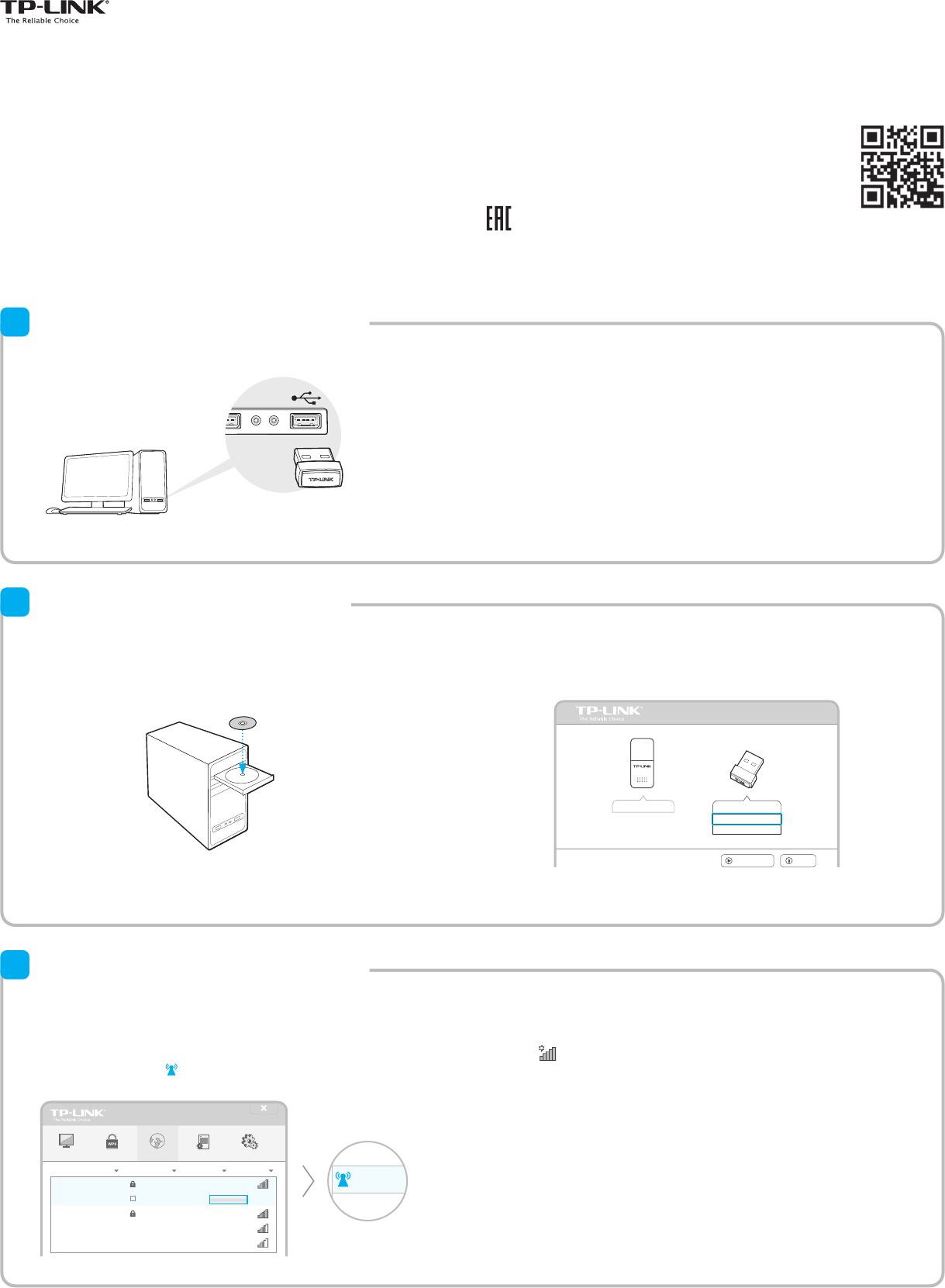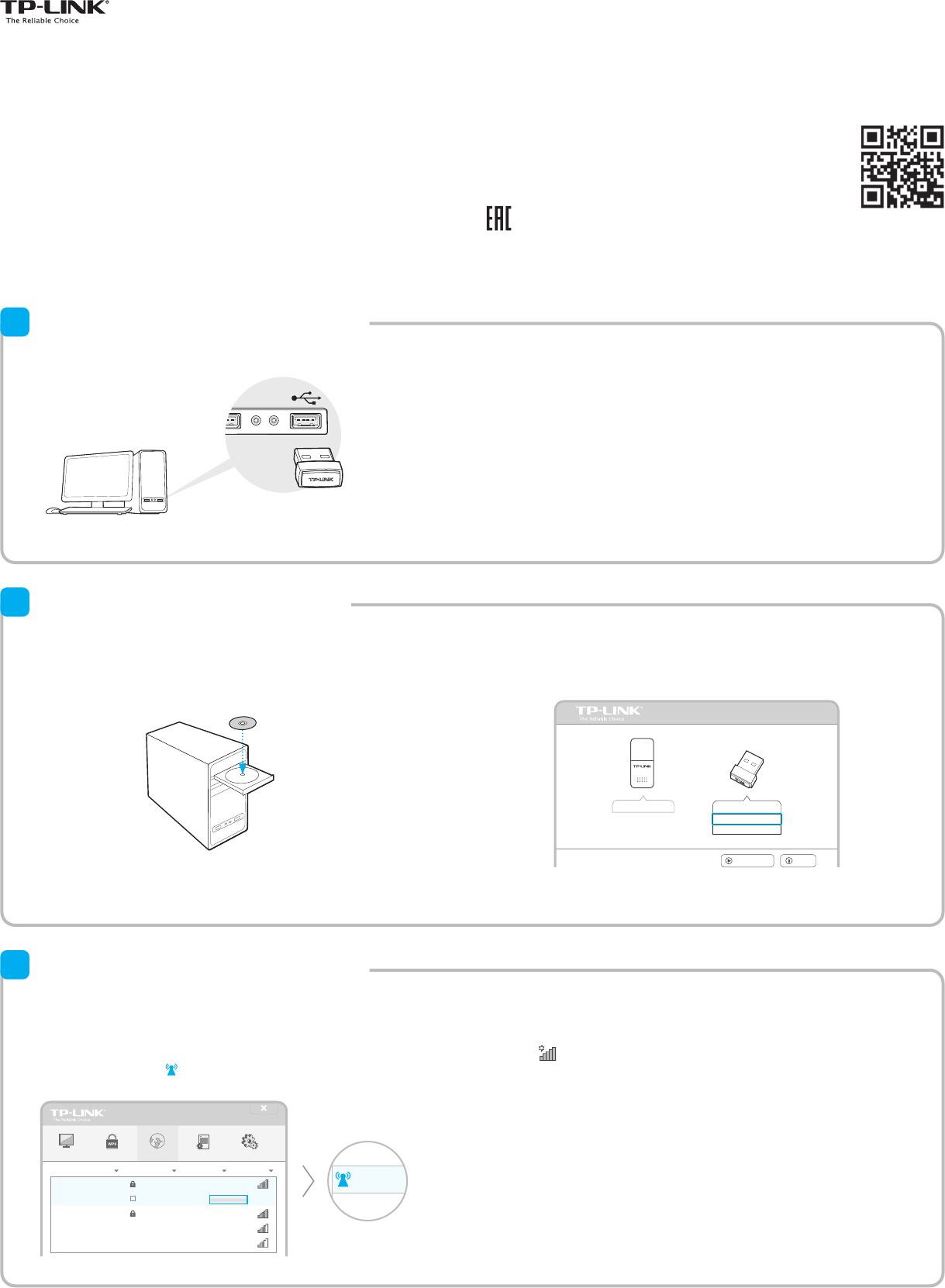
Quick
Installation Guide
150Mbps Wireless N Nano USB Adapter
MODEL NO. TL-WN725N
7106505379 REV3.0.1
For more information, please visit http://www.tp-link.com.
Note: In Windows XP, a Found New Hardware Wizard window will appear when the adapter is detected. Please click Cancel.
Connect to a Computer
1
Insert the adapter into a USB port on your computer directly.
You can also download the driver and utility at www.tp-link.com.
A: Insert the CD and run the Autorun.exe from the pop-up
Autoplay window.
Note: In some operating systems, the CD screen will pop up automatically.
Otherwise, run the CD manually.
B: Select TL-WN725N and click Install Driver&Utility, then follow the
InstallShield Wizard to complete the installation.
Install Driver and Utility
2
Note: You will be prompted to choose the language from a drop-down list.
Choose the language and click OK. Here we take English as an example.
Setup Wizard
Browse CD
EXIT
TL-WN723N
TL-WN725N
Install Driver&Utility
User Guide
Option 1: Via TP-LINK Utility Option 2: Via Windows Wireless Utility
Select your Wi-Fi network from the pop-up utility window and click
Connect. The symbol indicates a successful connection.
Status WPS Network Profile Advanced
2 (2.4G)
5 (2.4G)
9 (2.4G)
None
WPA/WPA2-Personal
None
34567_TEST
abcdef_0903
AAAAAA
6 (2.4G)TP-LINK_A
Connect automatically
WPA/WPA2-Personal
Connect
34567_TEST
Network Na
TP-LINK_A
Join a Wireless Network
3
For Windows Vista, TP-LINK Utility is not supported, please use the Windows built-in Wireless Utility to join a network.
Note: In Windows XP, you need to close the TP-LINK Utility before using the Windows Wireless
Utility.
Click (Network icon) on the system tray, select your Wi-Fi network,
and click
Connect.
©2015 TP-LINK