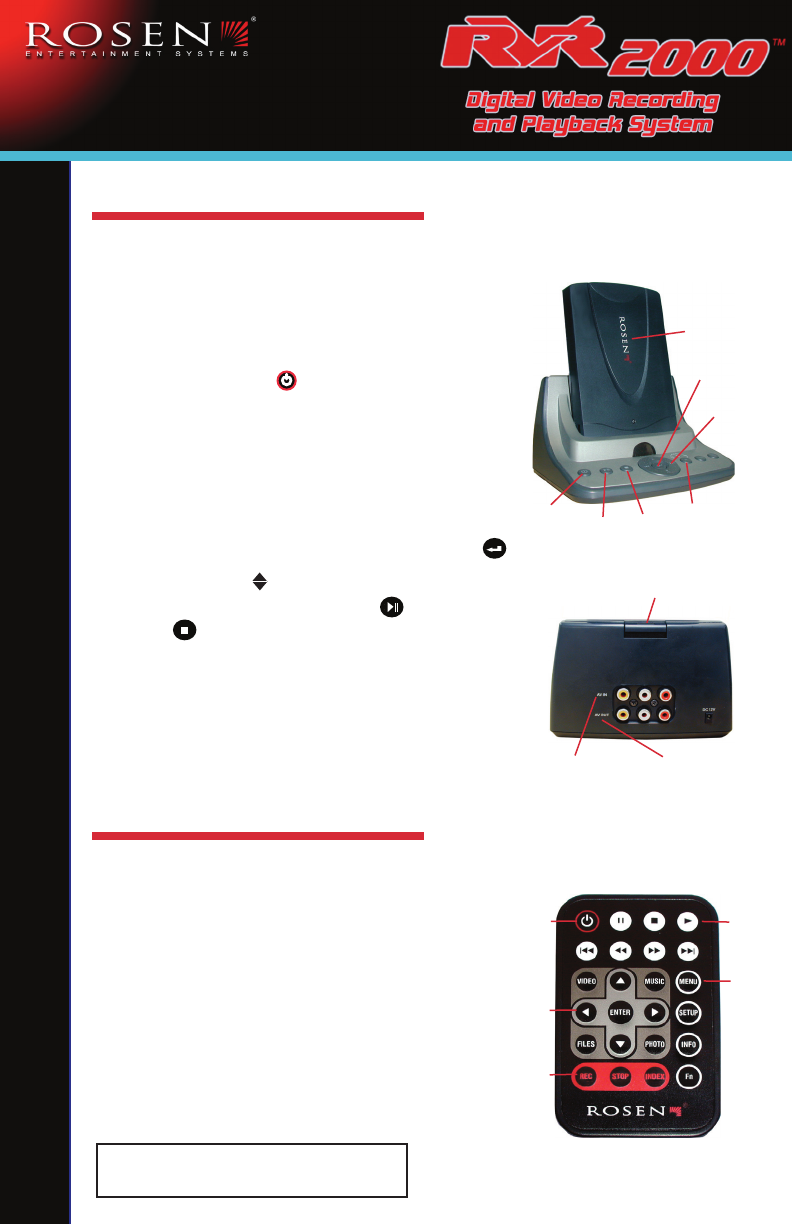
Rosen G8 Quick Reference Card
Rosen DVR Quick Reference Card
IN THE HOME
FIG 6
DVR AND HOME
DOCKING STATION
Enter
Navigation
Arrows
Power
FIG 5
Play Stop
Record
AV Out
AV In
Release
Button
RECORDING
Recording to the DVR is permitted
only for media which you personally
own. Please see the Owner’s Manual for
further details on how to record media to
the DVR using one of three options:
a. Manually record programs from the TV
or home theater system.
b. Record a movie directly from the
T10/T12 vehicle entertainment system
c. Copy media files from a home PC
a. Connect the DVR dock AV out to an
available AV source on your TV (FIG 6)
or home theater receiver.
b. Insert the DVR into the DVR dock
with the logo facing out (FIG 5).
c. Press the POWER button on the
DVR dock (FIG 5) or on the remote (FIG 7).
d. Power on the TV and select the proper
source input from the TV that connects
to the docking station.
e. Use the DVR dock or remote navigation
arrows to choose a selection. Press enter.
f. Use the UP/DN navigation arrows to
select the file then press PLAY . Press
STOP to return to the previous menu
or press MENU to return to the main menu.
g. To remove the DVR from the dock, turn
the power off, then press the RELEASE
button located on the back of the dock (FIG 6).
Pull the DVR directly up to release.
Logo
RVR2000 REMOTE
Power
Play
Record
Menu
Navigation
Arrows
FIG 7
NOTE: Copying media must be for your personal
use only and cannot be distributed or used
for commercial purposes.




