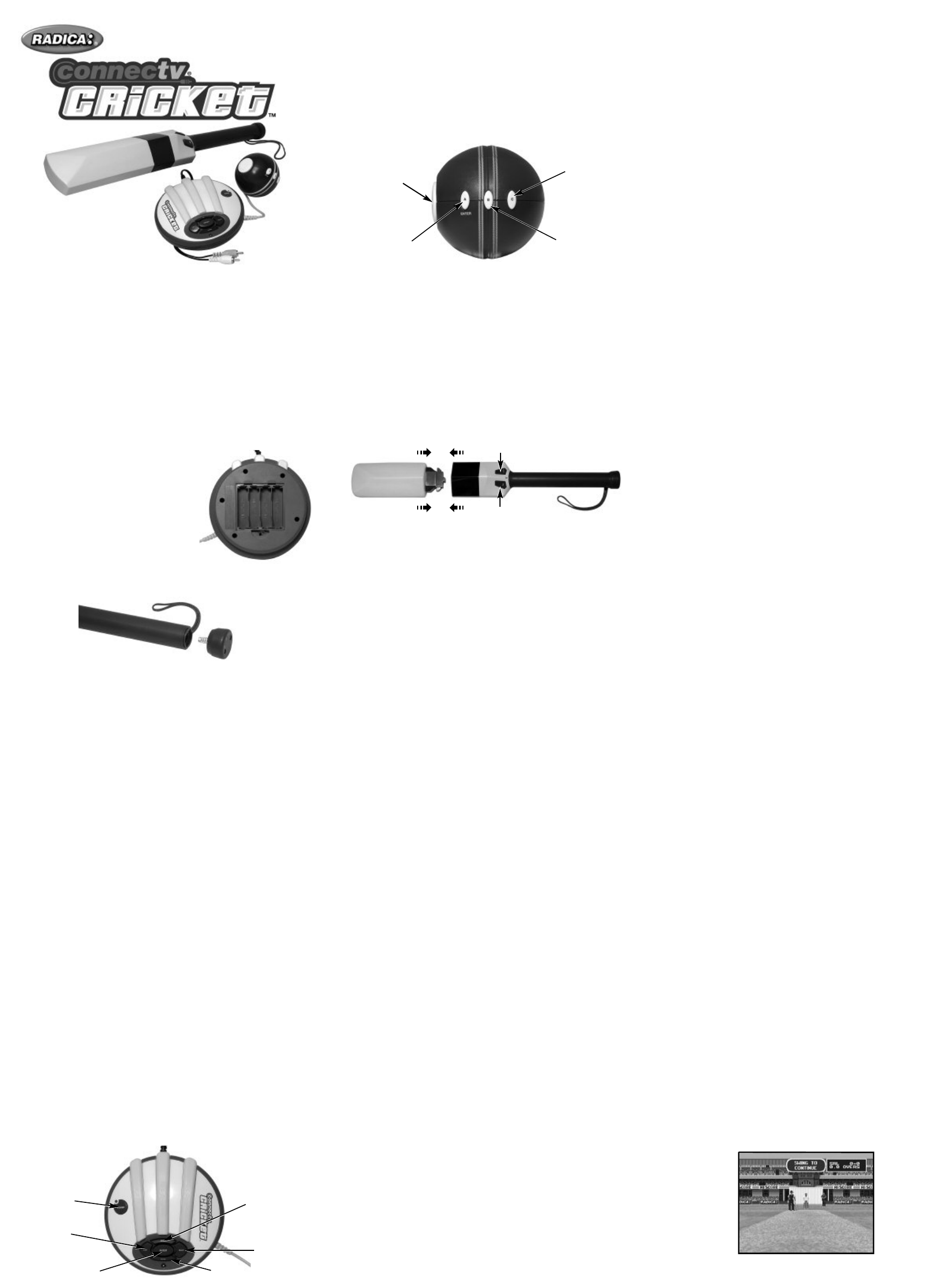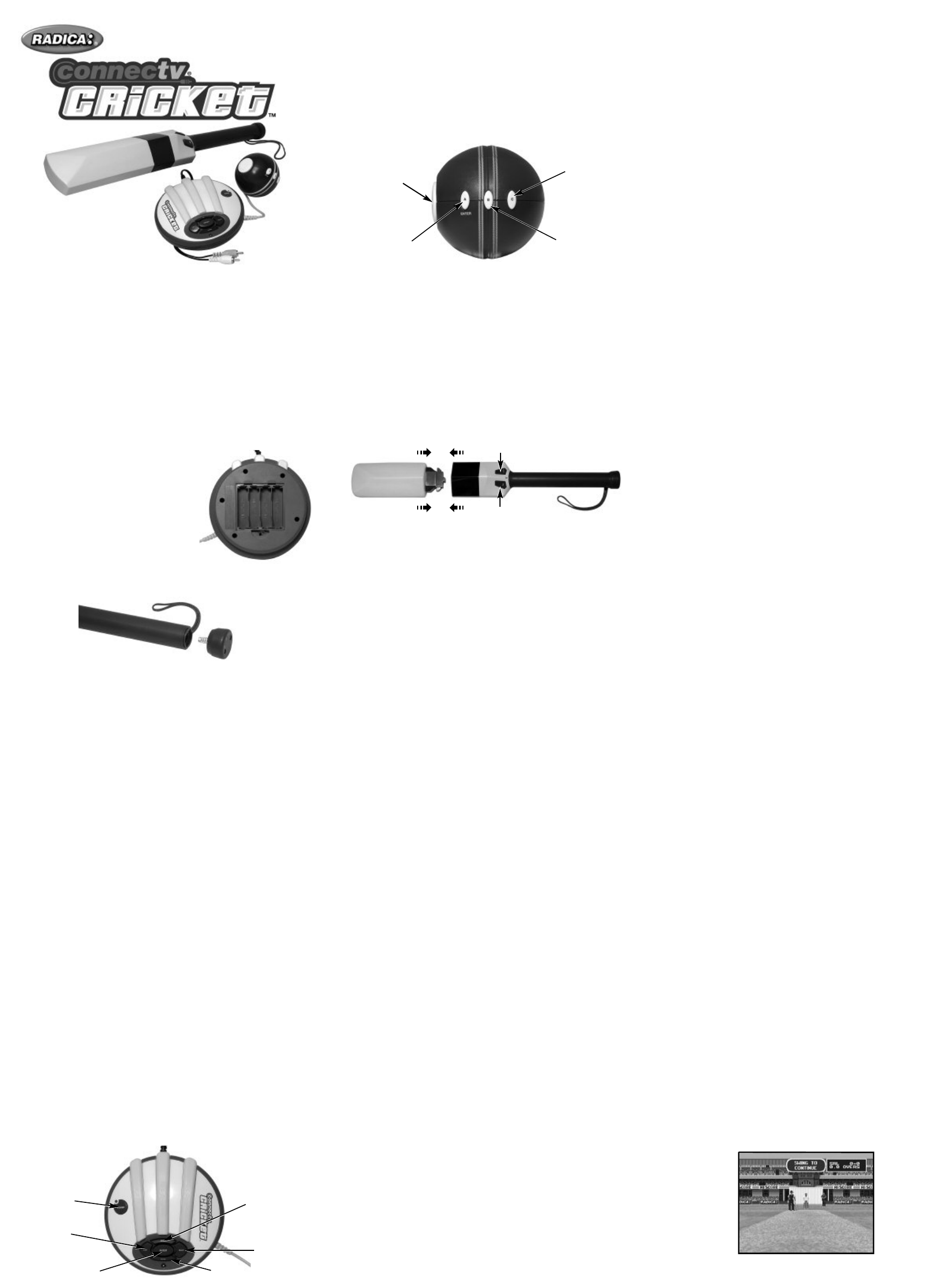
WARNING: EPILEPSY AND SEIZURES
READ BEFORE OPERATING YOUR CONNECTV
A few people may experience epileptic seizures when viewing flashing lights
or patterns in our daily environment. These persons may experience seizures
while watching TV pictures or playing video games. Players who have not
had any seizures may nonetheless have an undetected epileptic condition.
Consult your physician before playing video games if you have an epileptic
condition or experience any of the following symptoms while playing video
games: altered vision, eye or muscle twitching, other involuntary movements,
loss of awareness of your surroundings, mental confusion and/or convulsions.
BATTERY INSTALLATION
On the back of the main unit, loosen the screw
on the battery compartment and insert four (4)
“AA” (LR6) batteries as indicated inside the
compartment (alkaline batteries recommend-
ed). Replace the battery compartment door.
NOTE: Batteries in the Main Unit should give you
about 10 hours of game play (if alkaline batteries
ar
e used). The game will not operate normally
when the batteries begin to run low
. The screen
may be blurr
ed and resetting the game may not
work. Be sur
e to install fr
e
sh batteries. There is also no memory function. All
game data will be erased when the power is turned off or batteries are replaced.
On the bottom of the bat handle loosen the scr
ews on the battery compart
-
ment. Insert two (2) “AA” (LR6) batteries, aligning the positive (+) and nega-
tive (-) terminals as indicated. Insert the positive terminals facing down.
Replace the cover and tighten the scr
ews.
ADULT SUPERVISION IS RECOMMENDED WHEN INSTALLING BATTERIES.
CONNECTING TO YOUR TV
T
o connect
ConnecTV Cricket
dir
ectly to a TV
, the TV must be equipped with
audio and video input jacks. They are commonly found on the front of the TV
near the contrast, color, and picture adjustment controls; or on the back of
the TV near the antenna and cable/satellite jacks.
Insert the yellow video plug from the game into the Video-In (yellow) jack on
the TV.
Insert the white audio plug from the game into the left Audio-In (white) jack
on the TV
.
Set your TV to the appr
opriate video input mode. (See your TV’
s operating
manual for details.)
CONNECTING TO YOUR VCR
If your TV doesn’t have audio and video input jacks, you can connect
ConnecTV Cricket to your VCR.
Insert the yellow video plug fr
om the game into the V
ideo-In (yellow) jack on
the VCR.
Insert the white audio plug from the game into the left Audio-In (white) jack
on the VCR.
Set your TV and VCR to the appr
opriate video input mode. (See your TV
and VCR operating manuals for details.)
NOTE: If your TV or VCR does not have AV inputs, a “Y” adapter may be
purchased separately at any electronics store.
ADULT SUPERVISION IS RECOMMENDED WHEN CONNECTING
CABLES TO A TV AND VCR.
CAUTION
Before playing ConnecTV Cricket, ensure that you have
a clear area around you and you will not hit the TV,
other people or any other objects when swinging the
bat or bowling the ball.
BUTTON FUNCTIONS
BASE CONSOLE
POWER – Pressing the Power Button will turn ConnecTV Cricket on or off.
LEFT/ RIGHT – Used to navigate the menu screens. Press Enter to make
your selection.
ENTER – Used to make selections in menu screens.
PAUSE – Used to pause the game and access in game options.
BACK – Used to back up 1-step in menu screens.
BALL CONTROLS
A-BUTTON/ENTER – Use the A-Button/Enter to make menu selections and
in combination with the B-Button and C-Button to apply spin to the ball when
thrown.
B-BUTTON – Use the B-Button in combination with the A-Button and C-
Button to apply spin to the ball when thrown.
C-BUTTON – Use the C-Button in combination with the A-Button and B-
Button to apply spin to the ball when thrown.
DIRECTIONAL PAD – Use the directional pad to aim when bowling and to
navigate menu screens.
THROWING – Make bowling motion when bowling.
BAT CONTROLS
SWING – Stand over the main console when swinging.
BLOCK BUTTON – Use the block button in gameplay to block
RUN BUTTON – Use the run button in gameplay to run between the wickets.
GETTING ST
AR
TED
W
ARNING: Make sur
e you place the base console on the floor in fr
ont of
the TV, located far enough from the TV and any other objects or people
to avoid striking anything or anyone when you swing the bat.
OPTIONS MENU
Show/ Hide Status
Select this option to show or hide the mini scor
ecar
d shown between each
ball bowled.
Delete Save
This will clear the battery back up memory of any pr
eviously saved game data.
BATTING
IMPOR
T
ANT SAFETY NOTE: Befor
e beginning game play
, make sure to
place your bottom batting hand through the Safety Strap on the bottom
of the bat handle.
POSITIONING -
When batting, make sure to set your stance between 19”
(50cm) and 4ft (120cm) behind the base console. Y
our position r
elative to the
base unit will affect the bats ability to transmit your swing to the base unit.
SWING AWAY - Swing the bat to hit the ball. The batter’s timing and force
will determine dir
ection and distance. If you ar
e having dif
ficulties hitting the
ball, try swinging earlier. Also, the timing to hit the ball will be different if fac-
ing a spin bowler or a fast bowler, so experiment with the timing of your
swing in or
der to get a feel for the pr
oper technique. Remember: swing early!
BLOCKING – To block the batter must hold down the block key on the bat at
any time after the ball is bowled. A ball will only be blocked if it is pitched in
line with the wicket.
RUNNING – After the ball is hit the batter can choose to run. Pr
ess the run but
-
ton to travel between the wickets. T
o stop running pr
ess the run button again. If
the batsmen are less than halfway between the wickets they will turn back.
THROWING THE BALL
W
ar
ning: When making the thr
owing motion, you must never let go of
the ball. Doing so can damage the game, damage whatever it hits, or
injure whomever it hits.
BOWLING
BOWLER SELECT – The bowler first selects fr
om either spin or fast bowler
.
At the end of each over, the player will be able to select whether to use a
spin or fast bowler for the next over.
T
o bowl the ball, the player must use the directional pad to move the Ball Aim
Indicator on the scr
een then make a bowling motion while holding down a combi-
nation of the A, B, or C buttons. The gauge r
epr
esents the bowler’s run up to the
popping crease. The closer the gauge is to the line, the better the ball bowled. If
the gauge crosses the line a no-ball is called. Pressing a combination of buttons
when bowling will cause the ball to spin in different directions after pitching. Using
these combinations while pitching in different places will enable the bowler to per-
form certain types of ball including Y
orkers, googlies, leg br
eaks and sliders.
FIELDING – Fielding is automatic.
PLA
YING CONNECTV CRICKET
If your ConnecTV Cricket is connected to your TV, turn on the TV, then set the
TV to the appr
opriate video input mode (see set-up section of this manual). If
your ConnecTV Cricket is connected to your TV through a VCR, turn on the TV
and VCR, then set both the TV and VCR to the appropriate video input modes
(see set-up section of this manual). Next, turn on the power to your ConnecTV
Cricket by pressing the On/Off Button on the base console. After a brief start-
up animation, the Game Selection Menu will appear on the TV screen.
Using either the dir
ectional pad on the ball or on base console, you will be
able to scroll through the menu options (1-Day Match, 5-Day Test,
Tournament, Skill Level, Options).
Model 76073
For 1 player / Ages 8 and up
I
I
N
N
S
S
T
T
R
R
U
U
C
C
T
T
I
I
O
O
N
N
M
M
A
A
N
N
U
U
A
A
L
L
P/N 823A2800 Rev.D
E
The currently selected option will be highlighted. Use the bat, the ball or the
enter button (see button functions section of this manual) to make your selection.
You can choose from 1-Day Match, 5-Day Test or Tournament, you will also
be able to
select the amount of players, number of overs (1-day only) and bat-
ting stance.
• Choose number of players
• Player 1: Choose your side
•
Player 2: Choose your side or Player 1: Choose CPU side (as applicable).
• Choose number of overs
• Player 1/2: Choose your stance (as applicable)
SKILL LEVEL –
From the main menu, the player can adjust the games level
of difficulty. ConnecTV Cricket has 3 levels of difficulty:
•
Club: Batting and bowling is EASY
•
County: Batting and bowling is MODERATE
• International: Batting and bowling is DIFFICULT
Players can further adjust difficulty levels through the teams they select. Each
team is assigned its own batting, bowling and fielding attributes.
1-Day Match
Play a standard 10, 20, 30, 40 or 50 over game for 1-2 players. You will be
able to choose both playing teams. The player with the highest score within
the set amount of overs is the winner.
The Toss
Select heads or tails on the coin toss screen. The team that wins the toss will
be able to choose to bat or bowl first.
In-Game Options
Pressing Pause at any point during the game will take you to the In-Game
options scr
een. From here you will be able to quit or resume.
5-Day Test Match
A full 5-Day Test Match with declarations, follow-ons and game save facility
for 1-2 players. You will be able to choose both playing teams.
The T
oss
Select heads or tails on the coin toss screen. The team that wins the toss will
be able to choose to bat or bowl first.
In-Game Options
Pressing Pause at any point during the game will take you to the In-Game options
screen. From here you will be able to quit, save and quit, resume or declare.
Declaring
In test match mode the batting player can declare at any point, ending their
innings on their current score. To do this press the Pause button and select
Declar
e.
Save T
est
To save your test match press Pause whilst in bowling/ batting view and
select
Save and Quit. The game will save automatically. Note: saving a
game will automatically overwrite and pr
e
viously saved data for both
tour
nament and T
est Match mode.
The menu scr
een will inform you of the
game you are about to overwrite.
Resume Test
T
o r
esume the 5-Day Test Match, select 5-Day Test then Resume. The game
will restart at the point it was last saved.
TOURNAMENT
A full tournament played with 16 international sides that are randomly split
into four pr
eliminary gr
oups. The sides in each Gr
oup play each other once,
ear
ning 4 points for a win or 2 for a draw
, with the two highest scoring sides
from each group moving up to the Final Group.
Save T
ournament
To save your tournament press pause during a game and select Save and Quit.
The game will save automatically
.
Note: saving a game will automatically
overwrite and previously saved data for both tournament and Test Match
mode. The menu screen will inform you of the game you are about to overwrite.
Resume Tournament
To resume the tournament, select Tournament then Resume. The game will
restart at the point it was last saved.
T
our
nament Structur
e ( show tour
nament table screen)
Pr
eliminary Gr
oups -
If any sides finish on the same points then the side(s)
that won the most games progress. If this still results in a draw then the side
with the higher net Run Rate (total number of runs divided by the number of
Overs) goes through.
Final Gr
oup –
In the Final Gr
oup the eight competing sides play each other once.
Play Offs – Once the Final Group games have been played out, the top four
sides enter semi-final play-offs, with the side that came first playing the side
that came fourth and the side that came second plays the side that came
third. The winners of those two matches then face each other in the final.
GAME VIEWS
If a human player is batting the screen will prompt the player to “Swing the
Bat”. When the player swings the bat, this indicates that they are ready and
the bowler will begin his run up. If a player controlled team is bowling against
a computer contr
olled team, then the player bowling can start immediately.
Please Note: Pr
essing the Run or Block buttons has the same ef
fect as
swinging the bat here.
Once the bowler has thr
own the ball, the batter will attempt to hit the ball.
When the ball is hit the BATTER’S VIEW screen will show the initial trajectory
and angle of the ball quickly befor
e panning to the FIELDING VIEW screen.
Scor
es will be shown at the end of each over and at the end of each innings.
BATSMAN VIEW – will be shown whenever someone is up to bat, The fol-
lowing information will also be shown:
• The current score for the batting team and the number of overs bowled.
•
The wicket. If you ar
e bowled out you will see the ball hit the wicket.
A-BUTTON/ENTER
C-BUTTON
B-BUTTON
DIRECTIONAL
PAD
POWER
LEFT
RIGHT
ENTER
PAUSE
BACK
RUN
BLOCK