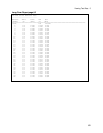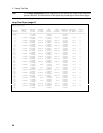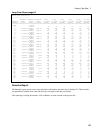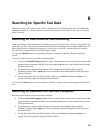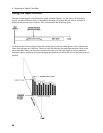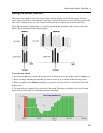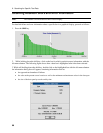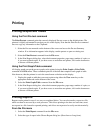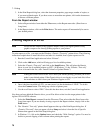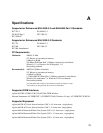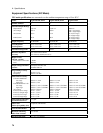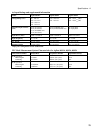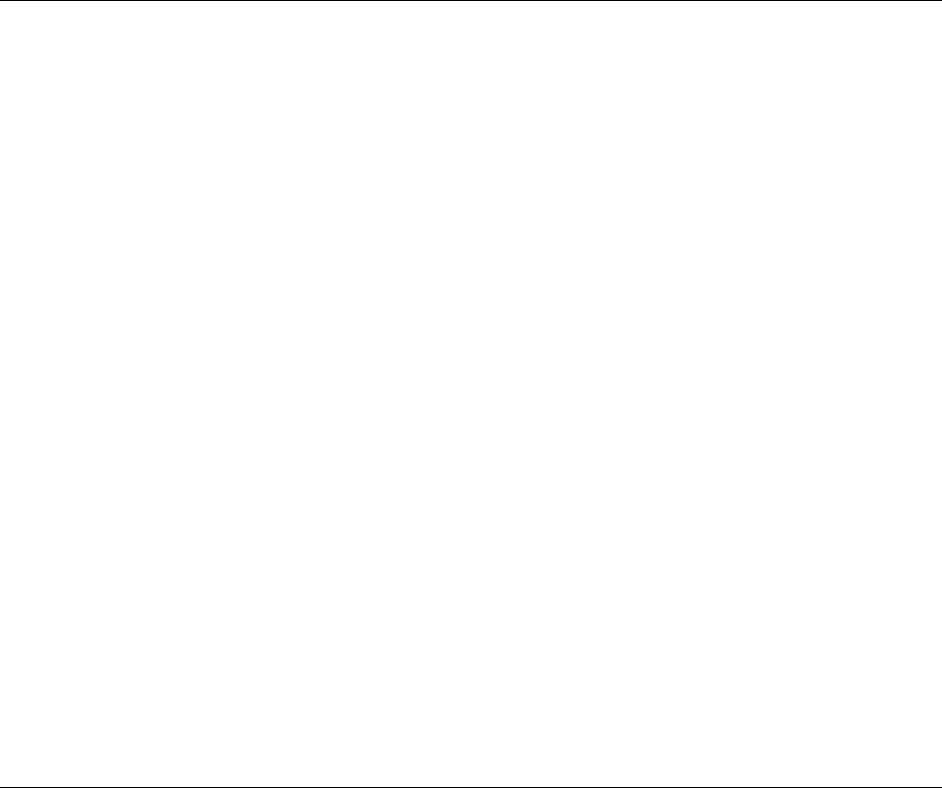
69
7
Printing
Printing Graphs and Tables
Using the Print Pre-test command
The Print Pre-test command prints the currently displayed Pre-test screen to the default printer. The
printout is slightly reformatted from what you see on the display. Note that the Print Pre-test command
does not copy any information to the Clipboard.
1. Select the Pre-test menu tab on the bottom of the screen and access the Pre-test Summary
window. If no information appears in the display, run the pretest or open an existing test.
2. Select the Print Pre-test command from the File menu.
3. In the Print Reports dialog box, select the document properties, page range, number of copies, or
if you want collated copies. If you have access to more than one printer, click on the downarrow
to choose a different printer.
Using the Print Graph/Table command
All display graphs except the pre-test graph can be printed using the Print Graph or Print Table
command in the File menu. These commands print all of the data that comprises each graph or table.
Note however, that the printout is not in the same format as the data on the display.
1. Display the graph or table that you want to print using either the View menu keys or the
appropriate menu tabs on the bottom of the screen.
2. Select the Print Graph/Table command from the File menu.
3. In the Print Reports dialog box, select the document properties, page range, number of copies, or
if you want collated copies. If you have access to more than one printer, click on the downarrow
to choose a different printer.
Printing Reports
Reports can be printed in one of two ways as explained below. You can also transfer a report to a file,
which can then be accessed by a word processor. This allows printing to be done at a later time, stores
test reports in a file format for repeated printing, and allows test reports to be easily sent electronically.
From the File menu
1. Select the Print Report command from the File menu.
2. Select the type of report in the Choose Report dialog box (Short form or Long form).