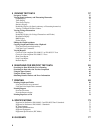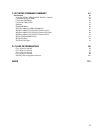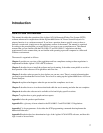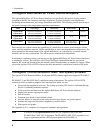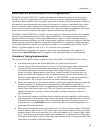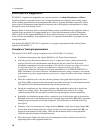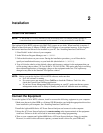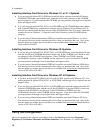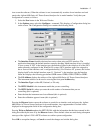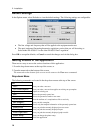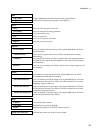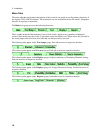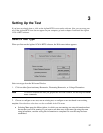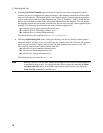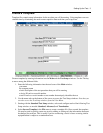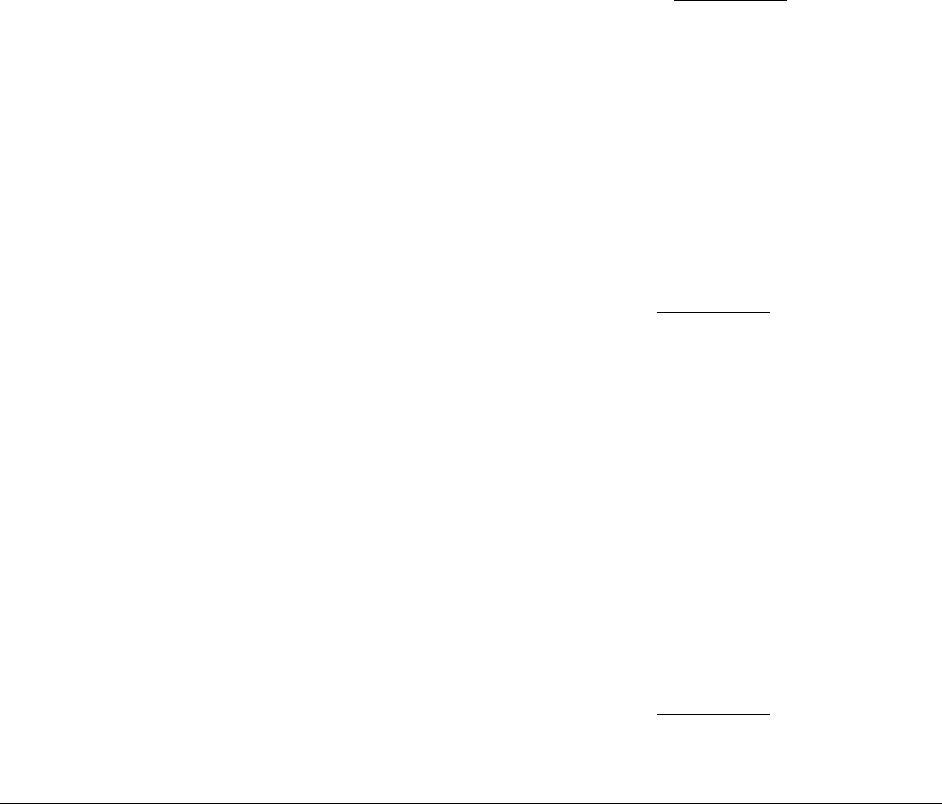
2 - Installation
12
Installing Interface Card Drivers for Windows 3.1 or 3.11 Systems
ñ If you are using an Agilent 82335 GPIB card, install the driver software from the I/O Libraries
CD-ROM (E2094) that came with the card. Open the \win31\disk1 directory on the CD-ROM
and run setup.exe. If you do not have this CD-ROM, you may purchase it through a local Agilent
Sales and Support office.
ñ If you are using an Agilent 82340, 82341, or 82350 GPIB card, the CD-ROM that came with the
card (Agilent E2094F) may contain driver software only for Windows 95 and Windows NT. In
that case you should obtain the latest version of this CD-ROM (Rev F.01.02 or later), which also
contains drivers for Windows 3.1. Open the \win31\disk1 directory on the CD-ROM and run
setup.exe.
ñ If you are using a National Instruments GPIB card, install the associated Windows 3.x driver.
You may have received a disk containing this driver when you purchased the card. Also, at the
time this guide was written, the newest drivers were available from www.ni.com. Install the
latest version of NI-488.2.
Installing Interface Card Drivers for Windows 95 Systems
ñ If you are using an Agilent 82335, 82340, 82341, or 82350 GPIB card, install the driver software
from the I/O Libraries CD-ROM that came with the card. If this CD-ROM is an E2094F or later,
run setup.exe in the CD-ROM’s root directory. If the CD-ROM is an E2094E, open the
\win95nt\disk1 directory on the CD-ROM and run setup.exe. If you do not have this CD-ROM,
you may purchase it through a local Agilent Sales and Support office.
ñ If you are using a National Instruments GPIB card, install the associated Windows 95/98 driver.
You may have received a disk containing this driver when you purchased the card. Also, at the
time this guide was written, the newest driver was available from www.ni.com. Install the latest
version of NI-VISA or NI-488.2.
Installing Interface Card Drivers for Windows NT 4.0 Systems
ñ If you have an Agilent 82335 GPIB card, this card will NOT operate under Windows NT. You
should purchase an Agilent 82340, 82341, or 82350 GPIB card through a local Agilent Sales and
Support office.
ñ If you are using an Agilent 82340, 82341, or 82350 GPIB card, install the software from the I/O
Libraries CD-ROM that came with the card. If this CD-ROM is an Agilent E2094F or later, run
setup.exe in the CD-ROM’s root directory. If this CD-ROM is an E2094E, open the
\win95nt\disk1 directory on the CD-ROM and run setup.exe. If you do not have this CD-ROM,
you may purchase it through a local Agilent Sales and Support office.
ñ If you are using a National Instruments GPIB card, install the associated Windows NT driver.
You may have received a disk containing this driver when you purchased the card. Also, at the
time this guide was written, the newest driver was available from www.ni.com. Install the latest
version of NI-VISA or NI-488.2.
Verify the Configuration
Once your equipment and software are installed, click on the Start button and select Programs |
Regulatory Test Solution | Harmonic and Flicker Emissions. (For Windows 3.1, click on the HFTS